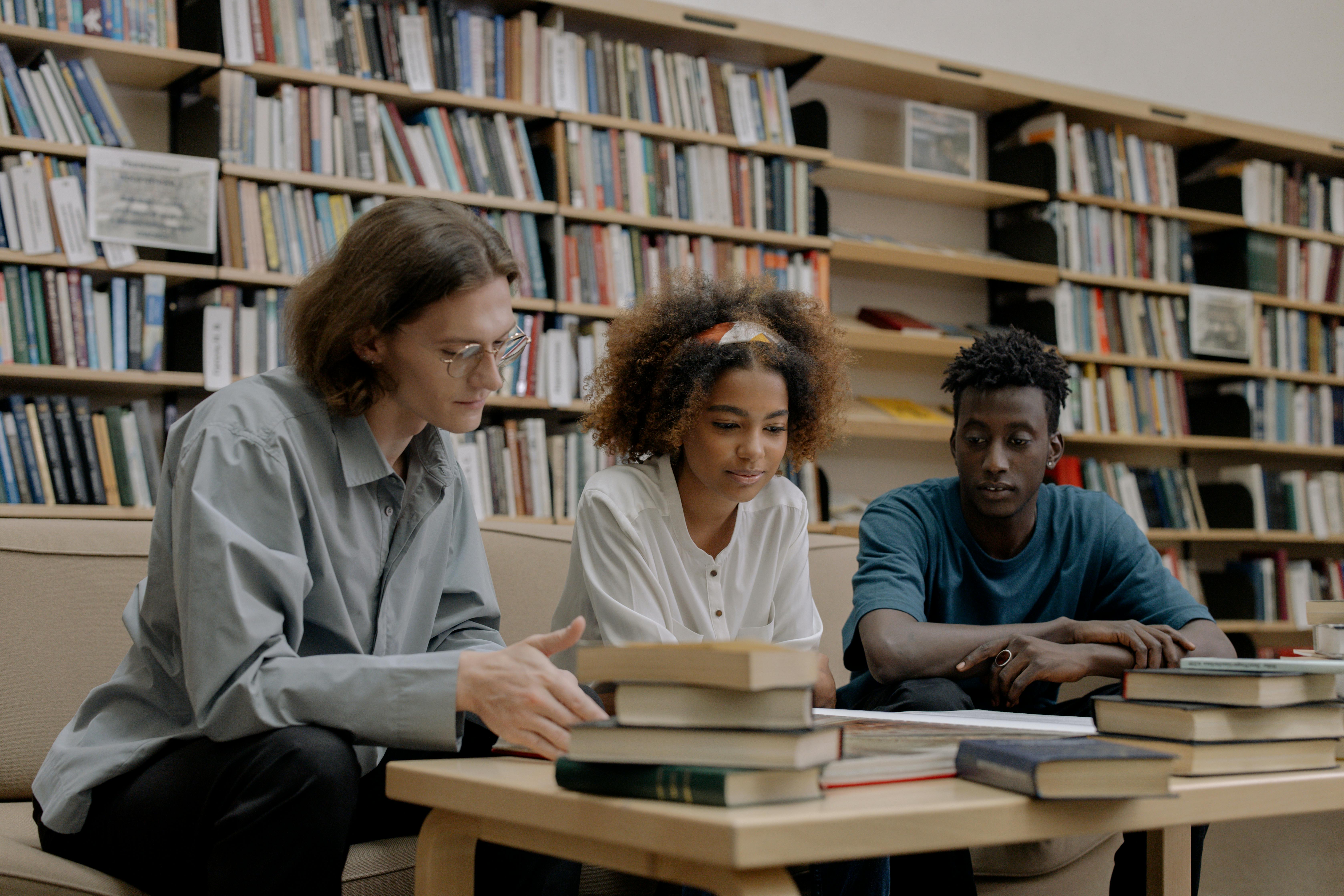
To create a classroom, you’ll need a Teacher account. After creating a Teacher account, you will have the ability to create classrooms. Classrooms enable you to have multiple class rosters for your students to join and give you the ability to sort through their work in the digital notebook. You can also enable Reading Comprehension Quizzes if you want your students to take more formal assessments throughout the plays. Follow the steps below to create a classroom.
Step 1
From the Home page, click on the Profile icon in the top left corner. Then, click on “My Account.”
Step 2
From your account page, click on “Manage Classrooms.”
Step 3
Next, click on “Create a Classroom”
Step 4
Enter a name for your classroom, and click “Save.”
Step 5
Once you hit save, you’ll be taken to the Classroom page. A green bar will appear across the top of the page with a confirmation message. This classroom page will provide the code you can give to your students so that they can join your classroom
To have students added to your classroom, each student will need to register for a myShakespeare account. When they fill out their profile, they should select Student as their role, and they will then be given a space to enter your classroom code.










